1. I added a column with the name Writer in one document library and populated with some data.
2. Initiate a crawl so that this column appears as a crawled property.
3. To find the list of all the crawled properties go to Central Administration and then go to your FAST Query SSA. In the left hand side there is a menu item for FAST Search Administration
4. Now inside Crawled Property Category we have a category for SharePoint. Once the data is crawled Writer should be available as crawled property in this category:
5. Now this Crawled property needs to be associated to a Managed Property. We will create a new managed property for this.
6. Go Back and click on the Managed Property link and click on Click on Add a Managed Property.
7. Fill the required details and select the Type as Text. In the Mapping to Crawled properties select the ows_writer. There is a checkbox to make a property as Sort property. This property allows the managed property to act as sorting property. Make sure to check this box:
8. Once this is done this Managed property will be available to be added as Sorting property. But it does not appear by default. We need to add this explicitly in the sorting dropdown.
9. To do this go to the FAST Search Center and edit the Search Action Link Web Part. Here you will see all the managed properties which have the sorting enabled:
10. Select the managed property which we created and if you want you can make it default sorting property. Also we can change the label for this as it appears in the dropdown.
11. Once this is done the data in the core search results web part can be sorted using this property:




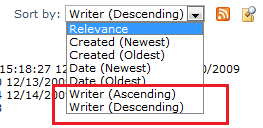
4 comments:
Does this mean you require FAST to sort results by managed properties?
Can you briefly explain the point 4. I didnt find that category SharePoint inside the Crawled property Category.
At the top right of the page you will see paging 1-25>
Click on the next symbol, you will see 'SharePoint' category
Hello,
When I went to the properties of the Search Action Links web part, under Display Properties, what I see is a section called "Default Sorting Options" which is again a drop down with 3 values Default, Social Distance and Name. I do not see list of all sortable properties where I can make them default or select ASC or DSC... Any idea why is that?
Post a Comment